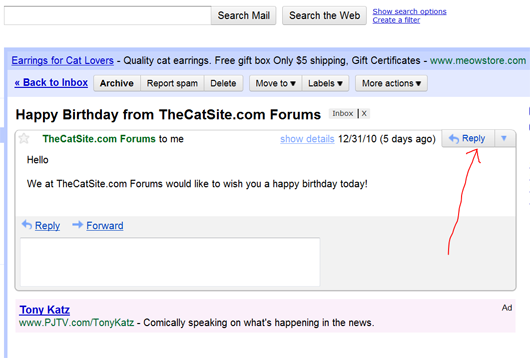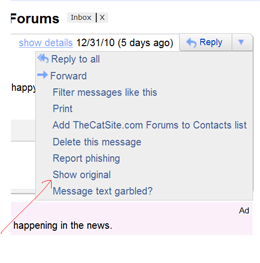Near: Columbus, Ohio, United States
Near: Columbus, Ohio, United States
The video below provides a complete step-by-step process. Some feel like the video is too fast and require additional graphical guides. In that case consult the step-by-step guide below the video which contains text as well as visual depictions.
Here is the full step-by-step process which exaplains how to view headers in Gmail.
Step 1: Open up your Google mail account. The main page contains a list of your latest email messages. Open up the email message for which you want to verify the headers. Look for the little "Reply" button on the top right.
Step 2: Click on the little drop down arrow right next to "reply" and a drop down window will appear. Now select "Show Original". A new Window will come up that contains the message headers.
You can analyze the headers information to extract information about the person that sent you the message. Go to email trace section and paste the header information you just obtained. Interesting fact: When you send email from Gmail it hides your IP address. So if someone was to analyze email headers which are coming from a @gmail.com address they would not be able to determine the sender's IP.
These are powerful tools and we ask you to please use them in good faith.